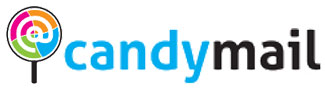WordPress is a popular platform for building websites and blogs, but it’s no stranger to comment spam. These unsolicited, irrelevant, or even malicious comments can clutter your website and damage your reputation. Fortunately, there are several effective methods to protect your WordPress site from comment spam. In this comprehensive guide, we’ll explore various strategies, plugins, and best practices to keep your site spam-free.
Section 1: Understanding the Nature of Comment Spam
Before diving into the strategies to combat comment spam, it’s crucial to understand what it is and why it occurs.
1.1 What Is Comment Spam?
Comment spam refers to unwanted and irrelevant comments posted on your WordPress site. These comments often contain links to external websites, advertisements, or even malicious content. The primary goal of comment spammers is to promote their own sites, boost their SEO rankings, or distribute malware.
1.2 Why Does Comment Spam Occur?
Comment spam happens for various reasons, including:
1.2.1 SEO Manipulation: Spammers try to improve their search engine rankings by creating backlinks from your site.
1.2.2 Malware Distribution: Some spammers insert links to malicious websites, aiming to compromise visitors’ devices.
1.2.3 Promotional Content: Others use comment spam to advertise products or services, often irrelevant to your content.
1.2.4 Data Collection: Spammers may attempt to gather personal information from your readers.
1.3 The Impact of Comment Spam
Comment spam can harm your website in multiple ways:
1.3.1 Reduced Credibility: A site with a lot of spam comments can appear unprofessional and untrustworthy.
1.3.2 SEO Penalties: Search engines may penalize your site for hosting spammy content, affecting your search rankings.
1.3.3 User Experience: Spammy comments can deter genuine visitors, leading to a decline in user engagement.
Section 2: Preventing Comment Spam on Your WordPress Site
Now that you understand the nature of comment spam, let’s explore strategies to protect your WordPress site from it.
2.1 Enable Comment Moderation
Enabling comment moderation ensures that you review and approve each comment before it appears on your site. To activate this feature:
- Go to your WordPress Dashboard.
- Click on “Settings” and then “Discussion.”
- Check the box that says, “An administrator must always approve the comment.”
- Save your changes.
This method allows you to filter out spam comments manually, maintaining control over your site’s content.
2.2 Utilize CAPTCHA
CAPTCHA (Completely Automated Public Turing test to tell Computers and Humans Apart) challenges users to prove they’re human by completing a task, like typing distorted text or clicking checkboxes. Adding CAPTCHA to your comment form can deter automated spam bots.
To implement CAPTCHA, you can use plugins like:
- Google reCAPTCHA
- Really Simple CAPTCHA
- hCaptcha
Follow the plugin’s instructions to set up CAPTCHA on your site.
2.3 Use Anti-Spam Plugins
WordPress offers a variety of anti-spam plugins designed to combat comment spam. Some popular choices include:
- Akismet: Comes pre-installed with WordPress and requires an API key. It filters out spam comments effectively.
- Antispam Bee: A free, user-friendly plugin with numerous configuration options for blocking spam.
- WP-SpamShield: A versatile plugin that blocks spam comments and contact form submissions.
To install these plugins, go to your WordPress Dashboard, click on “Plugins,” and then “Add New.” Search for your chosen plugin, install and activate it.
2.4 Employ Comment Blacklists and Whitelists
You can create comment blacklists and whitelists to specify which comments should be automatically marked as spam or approved. To set up these lists:
- Go to your WordPress Dashboard.
- Click on “Settings” and then “Discussion.”
- In the “Comment Blacklist” and “Comment Whitelist” sections, enter keywords, IP addresses, or email addresses.
By using these lists, you can have better control over what comments get through.
2.5 Disable Comments on Older Posts
Older posts tend to attract more spam. To reduce the likelihood of spam comments, you can disable comments on posts published over a certain age:
- Open the post in your WordPress Dashboard.
- Click “Edit.”
- In the “Discussion” box, uncheck “Allow comments.”
You can also use a plugin like “Disable Comments” to bulk-disable comments on multiple posts.
2.6 Limit HTML in Comments
Spammers often use HTML to insert links into comments. To mitigate this, you can restrict the use of HTML in comments by adding the following code to your theme’s functions.php file:
function wpb_comment_post( $incoming_comment ) {
$incoming_comment['comment_content'] = htmlspecialchars($incoming_comment['comment_content']);
$incoming_comment['comment_content'] = str_replace( "'", ''', $incoming_comment['comment_content'] );
return( $incoming_comment );
}
function wpb_comment_display( $comment_to_display ) {
$comment_to_display = str_replace( ''', "'", $comment_to_display );
return $comment_to_display;
}
This code escapes HTML characters in comments, making it harder for spammers to inject links.
Section 3: Monitoring and Managing Comment Spam
In addition to preventive measures, you should actively monitor and manage comment spam.
3.1 Regularly Check the Spam Folder
WordPress automatically filters suspected spam comments into the spam folder. Regularly review this folder to ensure no legitimate comments are marked as spam. You can find it under “Comments” in your WordPress Dashboard.
3.2 Set Up Email Notifications
Configure your site to send email notifications when new comments are posted. This allows you to stay informed about activity on your site and promptly moderate comments.
To enable email notifications:
- Go to “Settings” and then “Discussion” in your WordPress Dashboard.
- Check the box for “Email me whenever.”
- Save your changes.
3.3 Monitor User Activity
Pay attention to user activity on your site. If you notice a pattern of suspicious behavior, such as multiple comments with the same IP address or email address, take action to block or restrict those users.
3.4 Regularly Update Plugins and WordPress
Outdated plugins and WordPress versions can be vulnerable to spam attacks. Keep your plugins and the WordPress core up to date to benefit from security improvements and bug fixes.
Section 4: Best Practices for Comment Spam Protection
In addition to the specific strategies mentioned, consider implementing these best practices:
4.1 Educate Your Users
Inform your users about the dangers of spam and encourage them to report any suspicious comments. An informed community can be your first line of defense.
4.2 Use a Quality Hosting Service
Select a reputable hosting service that offers security features to protect your site from spam and other online threats.
4.3 Regular Backups
Create regular backups of your site, so you can quickly restore it in case of a spam attack or any other issue.
Conclusion
Comment spam can be a persistent annoyance for WordPress website owners, but with the right strategies and tools, you can effectively protect your site. Implementing comment moderation, using CAPTCHA, and employing anti-spam plugins are just a few of the many steps you can take to maintain a spam-free website. By understanding the nature of comment spam, regularly monitoring your site, and following best practices, you’ll be well-equipped to keep your WordPress site clean and user-friendly. Remember that maintaining a spam-free environment not only improves the user experience but also contributes to the credibility and success of your website.