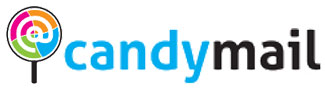WordPress is a popular platform for creating websites, but it can sometimes place a heavy load on your server, leading to performance issues. In this article, we’ll explore various strategies to alleviate this problem and ensure that your WordPress site runs smoothly.
- Disable wp-cron.php: One common culprit for server overload is the wp-cron.php script. It manages tasks like checking for WordPress and plugin updates, scheduling post publication, sending comment notifications, and running plugins such as Akismet. If this script is causing undue stress on your server, you can disable it. To do so, add the following line to your wp-config.php file:
define('DISABLE_WP_CRON', true);
Alternatively, you can comment out the following line in the wp-cron.php file:
//ignore_user_abort(true);
To effectively disable wp-cron.php, it’s recommended to implement both methods.
- Use the Heartbeat Control Plugin: The Heartbeat Control plugin, available at https://wordpress.org/plugins/heartbeat-control/, allows you to manage the WordPress Heartbeat API. This API can contribute to increased CPU usage and slow down your site. With this plugin, you can fine-tune the Heartbeat API’s behavior, helping to reduce server load.
- Adjust the Interval for Search Engine Crawlers: Search engine crawlers, such as Google and Yandex, can contribute to server load as they index your site. By adjusting the crawl frequency, you can mitigate this issue. In Google Webmaster Tools, select your site and navigate to Settings. Under Crawl rate, choose “Limit Google’s maximum crawl rate” and set it to “Low.” This change will be in effect for 90 days before returning to the automatic setting.
For Yandex, you can use the “Crawl-delay” directive in your robots.txt file to specify the minimum time between page requests. Different crawlers can have different values, so tailor your settings accordingly.
- Enable Caching on Your Site: Caching is an effective way to reduce server load by storing cached copies of pages and serving them to users instead of generating pages from scratch. The WP Super Cache plugin, available at https://wordpress.org/plugins/wp-super-cache/, is a powerful tool for enabling caching on your site. Ensure you configure it properly by following recommended settings.
Additionally, you can enable caching using the .htaccess file with the following code:
<FilesMatch ".(flv|gif|jpg|jpeg|png|ico|swf|js|css|pdf)$">
Header set Cache-Control "max-age=2592000"
- Block Unwanted IP Addresses: Spammers and disruptive users can strain your server’s resources. To mitigate their impact, consider using the Best WP Security plugin or manually blocking IP addresses in your .htaccess file.
Example .htaccess code for blocking IP addresses:
order allow,deny
allow from all
deny from 114.205.539
deny from 65.531.901
deny from 127.690.909
deny from 125.810.326
Add more “deny from” lines to block additional IP addresses as needed.
- Perform Manual Site Optimization: Optimizing your WordPress site manually involves disabling unnecessary plugins, checking the stability of active ones, and removing unwanted or malicious scripts. Regularly updating and maintaining your site is essential to ensure smooth performance.
Conclusion: Optimizing your WordPress site to reduce server load is essential for maintaining its performance and ensuring a positive user experience. By implementing the strategies mentioned in this article, you can mitigate server strain and enjoy a more stable website. Keep in mind that every site is unique, so it’s crucial to tailor these solutions to your specific needs. Wishing you a stable, high-performing website and a positive online experience!