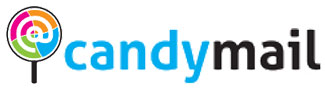Introduction
- The Importance of Maintaining Healthy Links
- The Impact of Broken Links on Your WordPress Website
Part 1: Identifying Broken Links
- Manual Checks
- Using Your Browser’s Developer Tools
- Inspecting Page Sources
- Automated Tools
- WordPress Plugins
- Online Broken Link Checkers
Part 2: Common Causes of Broken Links
- Content Deletion or Movement
- Typographical Errors
- External Websites Changing URLs
- Linking to Non-Existent Pages
Part 3: Manual Link Checks
- How to Use Browser Developer Tools
- Inspecting Elements
- Network Tab
- Console Errors
- Scanning Page Sources
- Identifying Anchor Tags
- Verifying URLs
Part 4: Using Automated Tools
- WordPress Plugins
- Broken Link Checker
- W3C Link Checker
- Online Broken Link Checkers
- Dead Link Checker
- Google Webmaster Tools
Part 5: Fixing Broken Links
- Updating Links
- Updating Internal Links
- Updating External Links
- Redirects
- Setting Up 301 Redirects
- Using Plugins for Redirection
- Removing Links
- When to Remove Links
- Safely Removing Links
Part 6: Preventing Broken Links
- Regular Content Audits
- Using Permalinks
- Handling External Links
Part 7: Best Practices for Link Maintenance
- Backing Up Your Website
- Creating a Link Maintenance Schedule
- Monitoring Tools and Services
Part 8: Conclusion
- The Value of Maintaining Healthy Links
- Take Action to Keep Your WordPress Site Link-Friendly
Introduction
In the fast-paced world of the internet, maintaining a healthy and user-friendly website is crucial. One often overlooked aspect of website maintenance is the management of links. Broken links can lead to a poor user experience, harm your site’s SEO, and negatively impact your credibility. This comprehensive guide will walk you through the process of finding and fixing broken links in your WordPress website.
Part 1: Identifying Broken Links
Manual Checks
Using Your Browser’s Developer Tools
One way to identify broken links is by using your browser’s developer tools. Follow these steps:
- Open your webpage in your browser.
- Right-click on the page and select “Inspect” or press F12.
- Navigate to the “Console” tab.
- Look for error messages related to broken links. These messages often provide information about which link is broken and the reason behind it.
Inspecting Page Sources
Another manual method involves inspecting the page’s source code:
- Right-click on your webpage and select “View Page Source.”
- Use the “Ctrl + F” (or “Command + F” on Mac) keyboard shortcut to search for “href.” This will highlight all links on the page.
- Manually check each link to ensure they are functional.
Automated Tools
WordPress Plugins
WordPress offers several plugins to help you automate the process of finding broken links:
Broken Link Checker
The Broken Link Checker plugin automatically scans your website for broken links and provides a convenient dashboard for managing them. It allows you to edit, unlink, or dismiss broken links directly from the dashboard.
W3C Link Checker
W3C is a reputable organization that provides a link checker tool. You can enter your website’s URL, and it will scan your entire site, reporting any broken links it finds.
Online Broken Link Checkers
Dead Link Checker
Dead Link Checker is an online tool that scans your website for broken links. Simply enter your site’s URL, and it will generate a detailed report of any broken links found.
Google Webmaster Tools
Google’s Webmaster Tools, now known as Google Search Console, offers a link checker that can help you identify and fix broken links on your website. It’s a valuable tool for SEO purposes.
Part 2: Common Causes of Broken Links
Understanding the common causes of broken links can help you prevent them in the future. Here are some of the most frequent culprits:
Content Deletion or Movement
When you delete a page or move its content to a different URL, any links that previously pointed to that content become broken. Always consider the implications of content changes on your website.
Typographical Errors
Simple mistakes like typos in URLs can lead to broken links. Ensure that all your links are correctly spelled and formatted.
External Websites Changing URLs
Websites you link to can change their URLs, causing your outbound links to become broken. Regularly check the websites you link to and update your links accordingly.
Linking to Non-Existent Pages
Sometimes, you may accidentally link to a page that doesn’t exist. Ensure that the pages you link to are active and accessible.
Part 3: Manual Link Checks
How to Use Browser Developer Tools
Inspecting Elements
- Open your webpage in your browser.
- Right-click on the element with the link and select “Inspect.”
- Examine the link’s “href” attribute in the HTML to ensure it is pointing to the correct URL.
Network Tab
- In the developer tools, navigate to the “Network” tab.
- Refresh the page.
- Look for any “404” errors in the list. These indicate broken links.
Console Errors
- Check the “Console” tab for error messages related to broken links.
- Click on the error messages to view details.
Scanning Page Sources
Identifying Anchor Tags
- View the page source.
- Use the “Ctrl + F” (or “Command + F” on Mac) keyboard shortcut to search for “a href.”
- Manually verify each link’s URL.
Verifying URLs
- Open each URL in your browser to ensure they are functional.
- If you find any broken links, take note of them for later correction.
Part 4: Using Automated Tools
WordPress Plugins
Broken Link Checker
- Install and activate the “Broken Link Checker” plugin.
- Navigate to the “Tools” menu and select “Broken Links.”
- The plugin will scan your website for broken links and provide you with a list.
W3C Link Checker
- Visit the W3C Link Checker website.
- Enter your website’s URL and initiate the scan.
- Review the report for any broken links.
Online Broken Link Checkers
Dead Link Checker
- Visit the Dead Link Checker website.
- Enter your website’s URL.
- The tool will scan your site and generate a report highlighting broken links.
Google Webmaster Tools
- Access your Google Search Console account.
- Navigate to the “Coverage” report and look for any errors related to “Submitted URL not found (404).”
- Click on the error to see which links are broken.
Part 5: Fixing Broken Links
Once you’ve identified broken links, it’s crucial to fix them promptly.
Updating Links
Updating Internal Links
- If the broken link points to a page within your website, find the correct URL and update it.
- Go to the page where the broken link is located and edit it accordingly.
Updating External Links
- If the broken link leads to an external website, search for the correct URL and update your link.
- Edit the page containing the broken link.
Redirects
Setting Up 301 Redirects
- In cases where you can’t update a broken link directly, consider setting up a 301 redirect.
- Use a redirection plugin to create a redirect from the old URL to the new one.
Using Plugins for Redirection
- Popular WordPress plugins like “Redirection” or “Simple 301 Redirects” can help you manage redirections easily.
Removing Links
When to Remove Links
- If a link is no longer relevant or cannot be fixed, consider removing it.
- Ensure that removing the link won’t disrupt the user experience or the flow of your content.
Safely Removing Links
- Edit the page to remove the broken link.
- Check your website for any other references to the link, such as in navigation menus.
- Update or remove these references as well.
Part 6: Preventing Broken Links
Preventing broken links is a proactive approach to maintaining a healthy website.
Regular Content Audits
- Conduct regular content audits to identify outdated or irrelevant links.
- Ensure that all links are up to date and functional.
Using Permalinks
- WordPress allows you to set up “pretty” permalinks.
- Choose a permalink structure that is clear and SEO-friendly.
Handling External Links
- When linking to external websites, use reliable sources.
- Monitor the websites you link to and update your links as needed.
Part 7: Best Practices for Link Maintenance
Backing Up Your Website
- Regularly back up your website to avoid data loss during link maintenance.
- Ensure you have a recent backup before making significant changes.
Creating a Link Maintenance Schedule
- Establish a schedule for checking and maintaining your website’s links.
- Regular checks will help prevent a buildup of broken links.
Monitoring Tools and Services
- Utilize tools like Google Search Console to monitor the health of your website’s links.
- Consider subscribing to website monitoring services that provide real-time alerts for broken links.
Part 8: Conclusion
Maintaining healthy links on your WordPress website is a crucial aspect of delivering an exceptional user experience and maintaining a strong online presence. By regularly checking for broken links and taking immediate corrective action, you can enhance your site’s credibility and SEO performance. Don’t wait—take action now to ensure your WordPress site remains link-friendly.